Barcode Smaller when Exporting to PDF from Crystal Reports
When exporting a Report with a Barcode Font from Crystal Reports to PDF, the fonts decrease in size and barcodes may not scan because they are too small.
Solutions:
This issue is not caused by IDAutomation fonts, but is a known issue in some versions of Crystal Reports where it reduces the font when exporting to a PDF file. Usually, the following changes to the registry will solve the issue:
- [HKEY_LOCAL_MACHINE\SOFTWARE\Wow6432Node\SAP BusinessObjects\CrystalReports for .NET Framework 4.0\Crystal Reports\Export\PDF]
“ForceLargerFonts”=dword:00000001 - [HKEY_CURRENT_USER\SOFTWARE\SAP BusinessObjects\Crystal Reports for .NET Framework4.0\Crystal Reports\Export\PDF]
“ForceLargerFonts”=dword:00000001 - [HKEY_LOCAL_MACHINE\SOFTWARE\SAP BusinessObjects\Crystal Reports for .NET Framework 4.0\CrystalReports\Export\PDF]
“ForceLargerFonts”=dword:00000001
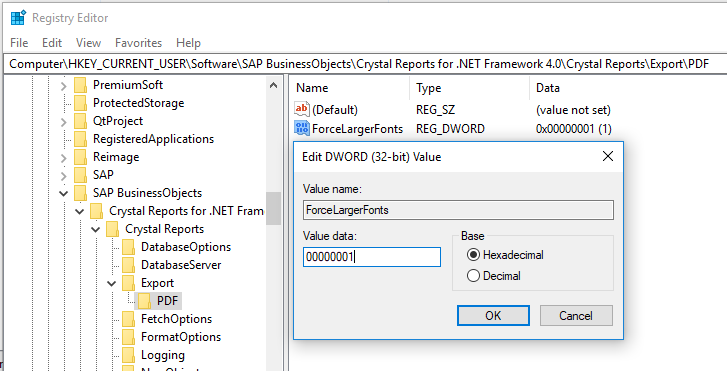
If these updates do not resolve the issue, try the following:
- Ensure that only the TTF (TrueType) versions of the fonts are installed. OpenType and PostScript fonts may not embed in PDFs correctly.
- Search the SAP Support Site and apply new updates and hotfixes for the Crystal Reports version being used.
- Use the shortest version of the font; for example, the XS version.
- Make the barcode field taller and wider.
- Increase the point size of the font to compensate for the shrinkage.
- As a last resort, increase the font size in the report before exporting.
If the issue persists after performing all of the above, contact SAP Support for another solution.
